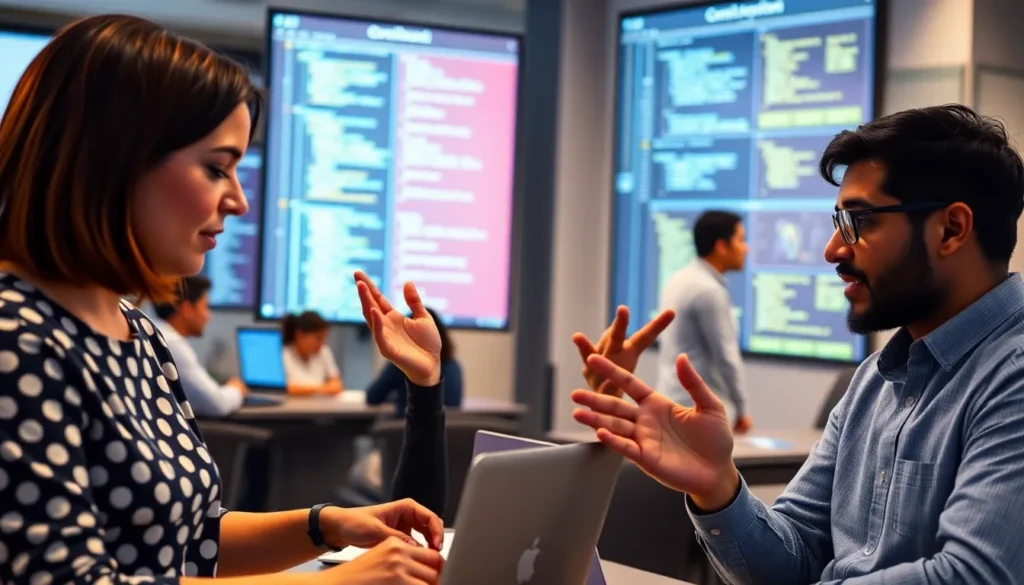Table of Contents
ToggleEver found yourself staring at a Google Docs page, only to realize Grammarly’s not lending a helping hand? It’s like trying to bake a cake without flour—frustrating and a bit messy. Many users face this dilemma, and it can feel like a cruel joke from the tech gods.
Overview of Grammarly and Google Docs
Grammarly serves as an AI-powered writing assistant, enhancing clarity, grammar, and style in writing. Users often rely on it to improve their documents. Google Docs provides a collaborative platform for creating and editing text online, supporting real-time input from multiple users.
Problems arise when the integration between Grammarly and Google Docs fails. This disconnection hinders many users, disrupting their writing workflow. Users may notice Grammarly’s features are incomplete or entirely absent while working in Google Docs.
Functionality issues can stem from various causes. Browser compatibility plays a significant role. Not all browsers support Grammarly seamlessly; therefore, ensuring an updated and compatible browser is crucial. Users should verify that their Grammarly extension is enabled and configured correctly.
Another potential issue involves account settings. Occasionally, users experience conflicts between accounts or settings that may block Grammarly from functioning. Checking account status can prevent these disruptions.
Network problems also contribute to Grammarly’s performance. A stable internet connection is necessary for accessing Grammarly’s real-time feedback. Disconnects can lead to features disappearing or functioning incorrectly.
Understanding these potential issues aids in troubleshooting. Identifying the exact problem facilitates faster resolutions. Users can take proactive measures, ensuring they maximize Grammarly’s effectiveness within Google Docs. By addressing these common challenges, users can work more efficiently and enjoy a smoother writing experience.
Common Issues with Grammarly on Google Docs
Grammarly users often encounter issues while using Google Docs, disrupting their writing experiences. Understanding the common problems helps in identifying solutions.
Browser Compatibility
Browser compatibility plays a crucial role in Grammarly’s performance on Google Docs. Chrome, Firefox, and Safari typically offer the best experiences. Users should check for updates, as outdated browsers can lead to functionality problems. Instead of relying solely on one browser, trying different browsers may reveal better compatibility. Disabling conflicting browser extensions sometimes improves performance, as these extensions can interfere with Grammarly’s capabilities. Users experiencing persistent issues should verify their browser settings and security configurations to ensure Grammarly operates smoothly.
Internet Connection Problems
Internet connection problems frequently disrupt Grammarly’s functionality in Google Docs. A stable and strong connection is essential for Grammarly to process writing suggestions. Intermittent connectivity can lead to lapses in the integration, causing delays and errors. Checking the network connection speed helps identify issues; slow speeds may hamper Grammarly’s efficiency. Switching to a wired connection or resetting the router often resolves these problems. Users should monitor their connection periodically to maintain seamless integration and enjoy Grammarly’s writing assistance fully.
Troubleshooting Steps
Users can take specific steps to resolve Grammarly issues in Google Docs. These actions help restore functionality and enhance the writing experience.
Checking Add-On Settings
Add-on settings directly impact how Grammarly interacts with Google Docs. Users must verify that the Grammarly add-on appears in the Add-ons menu. If not, they must install it from the Google Workspace Marketplace. Furthermore, enabling permission settings ensures proper operation. Accessing the Manage add-ons section allows users to adjust the necessary configurations. Confirming that Grammarly’s access is not disabled prevents functionality loss. Ensuring the add-on is up-to-date also contributes to compatibility.
Updating Google Docs and Grammarly
Updates play a crucial role in ensuring both Google Docs and Grammarly work seamlessly. It’s essential for users to regularly check for updates in Google Docs through the Settings menu. Often, updates roll out automatically, but manual checks ensure the latest features are available. Similarly, keeping the Grammarly extension updated avoids potential glitches. Visiting the browser’s extension settings provides an easy way to confirm that Grammarly is on the latest version. After performing these updates, users frequently find the integration works much more smoothly.
User Experiences and Feedback
Users often report challenges when Grammarly doesn’t work in Google Docs. Frustration becomes palpable, especially for those who depend on Grammarly’s assistance. Many express discontent over interrupted writing workflows, which impacts productivity significantly.
Feedback reveals that browser compatibility plays a crucial role in functionality. Users frequently mention smoother experiences with Chrome and Firefox. When they switch browsers and still encounter issues, disappointment arises.
Network connectivity issues also surface in user experiences. A majority find that their internet speeds contribute to Grammarly’s performance in Google Docs. Slow connections generate complaints about lagging responses and missed suggestions.
Troubleshooting steps receive mixed reactions from users. Many appreciate detailed guides on checking add-on settings but express confusion over permissions. Some report success when ensuring their Grammarly add-on is configured correctly in the Add-ons menu.
Keeping both Google Docs and Grammarly updated stands out as a common suggestion. Users often emphasize the importance of maintaining current versions to avoid glitches. Surprising to some, regular updates can resolve unexpected issues.
In addition, direct communication with Grammarly support receives varied opinions. While some find quick responses helpful, others encounter delays that add to their frustration. Overall, user feedback highlights the significance of addressing these technical challenges promptly for a smoother writing experience.
Grammarly’s integration with Google Docs can sometimes be problematic but understanding the common causes can help users navigate these challenges. By ensuring browser compatibility checking network connections and keeping both Grammarly and Google Docs updated users can significantly improve their writing experience. Addressing permissions and add-on settings also plays a crucial role in restoring functionality. With these tips in hand users can minimize disruptions and enhance their productivity while writing. Staying informed and proactive is key to making the most of Grammarly’s capabilities within Google Docs.