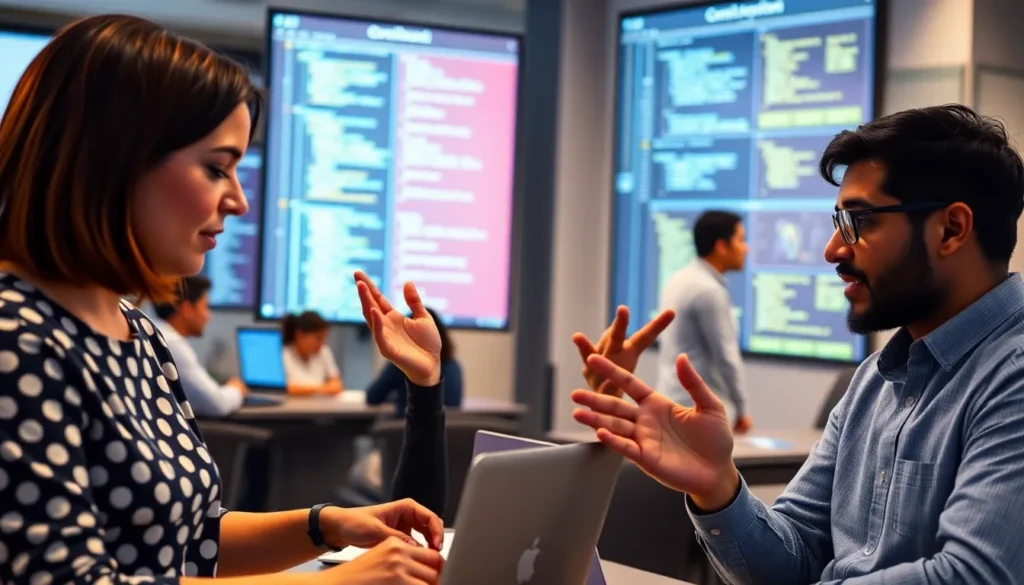Table of Contents
ToggleStriking out in Google Docs isn’t just for baseball players; it’s a powerful tool for writers too! Whether you’re crossing out a brilliant idea that just didn’t pan out or playfully showcasing a revision, knowing how to strikeout text can add flair to your documents. Imagine the drama you can create by visually declaring, “This idea is dead to me!”
Understanding Strikeout Text
Strikeout text in Google Docs is a formatting option that displays a line through selected text. This feature enhances document visibility by indicating revisions or rejected ideas.
Definition of Strikeout
Strikeout refers to the stylistic approach that marks text with a horizontal line. This line runs through the words, effectively signaling that the information has been crossed out. Writers frequently use strikeout in various documents to showcase changes or to provide clarity without deleting text.
Uses for Strikeout Text
Strikeout text serves multiple purposes in Google Docs. Writers often use it to indicate ideas that won’t be used while maintaining visibility in the document. Additionally, some utilize strikeout for humor or emphasis in dialogue and notes. Project managers might adopt this feature to illustrate completed tasks while keeping the original list intact. This versatility makes strikeout a valuable tool for enhancing written communication.
How to Strikeout in Google Docs
The strikethrough feature in Google Docs serves as an effective tool for marking text. This section outlines two key methods for using strikethrough.
Using the Toolbar
To apply strikethrough via the toolbar, access the “Format” menu in Google Docs. Select “Text,” then choose “Strikethrough” from the options. This method allows for straightforward formatting without needing to memorize shortcuts. Highlight the text before navigating the menu to visualize changes effectively. Utilizing the toolbar provides immediate feedback on how the text appears with the line crossing through it.
Using Keyboard Shortcuts
For quicker formatting, employ keyboard shortcuts. Press “Alt + Shift + 5” on Windows or “Command + Shift + X” on Mac devices. This combination instantly applies strikethrough to the selected text. Using keyboard shortcuts saves time while enhancing efficiency. This method suits those familiar with keyboard navigation, providing a fast way to edit documents. Mastering this approach represents an effective strategy for anyone looking to streamline their editing process.
Customizing Strikeout Text
Customization enhances the effectiveness of strikeout text in Google Docs. Users can modify the appearance of their strikethroughs for better visual impact.
Changing Text Color and Style
Changing the color and style of strikethrough text can help it stand out. Select the text and navigate to the “Text color” option in the toolbar to alter its color. This option includes choices for highlighting or changing text color independently. Different colors may emphasize the significance of the crossed-out content differently. Additionally, altering the font style adds an extra layer of customization. By adjusting the font size and style, users convey their message more dynamically, helping to maintain engagement in written materials.
Combining with Other Formatting Options
Combining strikethrough with other formatting options enhances emphasis. Users can also use bold or italics alongside strikethrough to signify a greater impact. Selecting the desired text allows for easy access to these additional options in the toolbar. Underlining combined with strikethrough offers a distinctive look, reinforcing the dismissal of specific ideas. Incorporating bullet points or numbered lists with strikethrough may add clarity, particularly in project management contexts. The versatility in combining formats maintains clarity while effectively illustrating revisions or changes.
Tips for Effective Use
Effective use of strikethrough text enhances document clarity and engagement. Understanding when and how to apply this feature maximizes its impact.
When to Use Strikeout Text
Strikethrough text works best for highlighting rejected ideas or revisions. Writers often employ it to visually differentiate between old and new concepts. Journalists, for instance, use this feature to indicate edits in timelines or story paths. Project managers benefit by marking completed tasks while keeping records of what was originally planned. Humor can also emerge, such as striking out humorous commentary in dialogues. Writers should remember that clarity improves when the purpose of striking out is clear to the reader.
Avoiding Common Mistakes
Common mistakes often reduce the effectiveness of strikethrough text. Overusing this feature can confuse readers, so it’s best to apply it sparingly. Selecting the wrong text to strike through may convey the opposite of the intended message, leading to misunderstandings. Ensuring consistency in usage avoids confusion within documents. Writers sometimes neglect to modify text color or style alongside the strikethrough, which diminishes visibility. Checking for alignment with overall document formatting allows for better cohesion and professionalism.
Utilizing the strikethrough feature in Google Docs can significantly enhance a writer’s ability to communicate ideas effectively. By visually marking rejected concepts or revisions, it adds clarity and engagement to any document. The ability to customize strikethrough text further enriches its impact, allowing for a more dynamic presentation.
Writers should embrace this versatile tool to streamline their editing processes while maintaining a clear record of their thought evolution. With just a few simple steps, anyone can elevate their documents and improve overall communication. Adopting strikethrough not only aids in organization but also contributes to a professional appearance in written work.