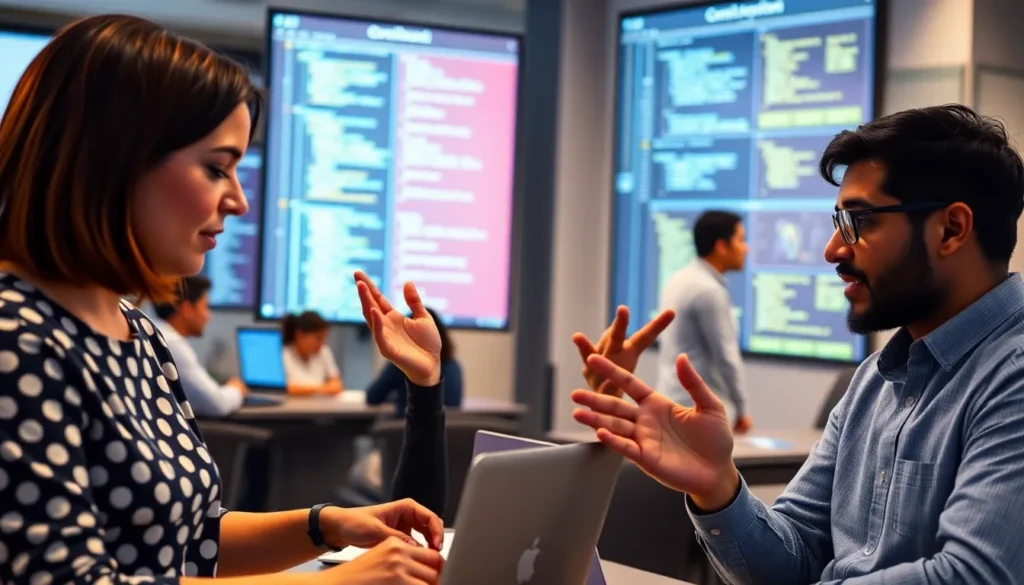Table of Contents
ToggleEver stared at a blank Google Docs page and thought, “This could use a little pizzazz?” Whether you’re crafting a newsletter or just trying to impress your boss, columns can transform your document from drab to fab in no time. They’re like the stylish accessories of the writing world—adding flair while keeping everything organized.
Understanding Columns in Google Docs
Columns in Google Docs provide structure and clarity to documents. Users often find that organized content enhances readability. Making columns allows for side-by-side information that captures attention effectively.
Different types of documents benefit from columns, such as newsletters and brochures. Styled text in columns can lead to a professional appearance, impressing readers and enhancing engagement. Customizable options exist, enabling users to adjust the width and spacing of each column to suit specific needs.
Collaboration features in Google Docs support simultaneous editing. Multiple users can work on a document with columns, streamlining feedback and making adjustments easier. Utilizing shared columns encourages cohesive teamwork and consolidates ideas into a single space.
Inserting columns begins with selecting the “Format” menu. Users can choose “Columns” to access layout options, selecting one to three columns based on the content. Experimenting with the layout creates a unique look that aligns with the document’s purpose.
Formatting text within columns matters significantly. Adjusting font size, style, and color enhances the presentation. Careful attention to alignment in columns ensures content remains organized and visually appealing.
Understanding column usage elevates the quality of documents. Adopting this technique not only organizes information but also transforms the way it is presented. Clarity and accessibility are priorities that improve overall user experience in Google Docs.
Steps to Create Columns
Creating columns in Google Docs enhances the layout of documents and improves readability. Follow these steps to insert columns effectively.
Using the Format Menu
- Open the desired Google Docs document.
- Click on the “Format” menu at the top of the page.
- Select “Columns” from the dropdown list.
- Choose between one, two, or three columns based on content requirements.
- Adjust spacing options as necessary.
- Click outside the menu to apply changes.
Using the Format menu provides an easy way to customize document layout, achieving a professional appearance.
Using Page Setup
- Access “File” in the top menu.
- Choose “Page setup” from the dropdown.
- Click on “Columns” within this window.
- Select the number of columns desired.
- Adjust column width and spacing for better clarity.
Utilizing the Page Setup option allows for deeper customization, ensuring the document meets specific formatting needs.
Customizing Your Columns
Customizing columns in Google Docs enhances document appearance and functionality. Adjusting settings allows greater flexibility and precision in layout design.
Adjusting Column Width
To modify the width of columns, access the “Format” menu and select “Columns.” Users can choose from predefined options or customize a specific width using the “Page Setup” dialog. Dragging the vertical borders between columns lets users fine-tune widths directly. Different content types may require various widths, so experimenting ensures optimal readability and visual balance. Applying unique widths can help emphasize certain information or create a more aesthetically pleasing layout.
Adding Spacing Between Columns
Increasing space between columns improves clarity and organization. To achieve this, users must navigate back to the “Columns” settings within the “Format” menu. Within the dialog, adjusting the “Spacing” option allows users to specify the desired distance. Ample spacing prevents overcrowding, making it easier for readers to follow along. Employing appropriate spacing enhances the overall presentation, making the document visually appealing and easier to navigate. Maintaining consistent spacing across documents promotes a professional look.
Tips for Using Columns Effectively
Enhancing readability matters when using columns. Adjust column widths for balanced layouts that guide the reader’s eye. Experiment with spacing between columns to prevent text overcrowding; ample space creates a cleaner appearance.
Focusing on text formatting within columns further improves readability. Utilize diverse font sizes, styles, and colors to create hierarchy. Highlighting headings and subheadings using distinct fonts ensures clear separation of ideas.
Insert consistent margins throughout the document. Maintaining uniformity fosters a seamless look that enhances organization. Borders can also delineate columns, providing additional structure.
For content-rich documents like newsletters, use imagery wisely. Images or graphics can occupy entire columns or span multiple columns, breaking up text effectively. Ensure that visual elements align with relevant text to enhance the reading experience.
Consider the audience’s perspective while designing columns. Readers appreciate documents that flow logically and present information clearly. Tailor content to meet specific audience needs while maintaining a structured layout.
Leverage Google Docs’ collaboration features. Collaborators can make changes in real-time, ensuring feedback incorporates diverse viewpoints. Coordinated effort results in refined documents, maximizing effectiveness.
Evaluate columns after finishing the document. Making adjustments might reveal unexpected layout improvements. Regularly reviewing structure ensures information remains accessible and engaging.
Incorporating columns into Google Docs can significantly enhance the organization and visual appeal of any document. By leveraging the flexibility of column formatting users can create professional-looking layouts that improve readability and engagement. Whether for newsletters brochures or collaborative projects the ability to customize widths and spacing ensures that each document meets specific needs.
Additionally the collaborative features of Google Docs allow for real-time feedback making it easier to refine layouts and content. By considering the audience’s perspective and utilizing effective formatting techniques users can transform their documents into polished presentations that capture attention and convey information clearly. Embracing these tools will ultimately lead to a more effective communication experience.