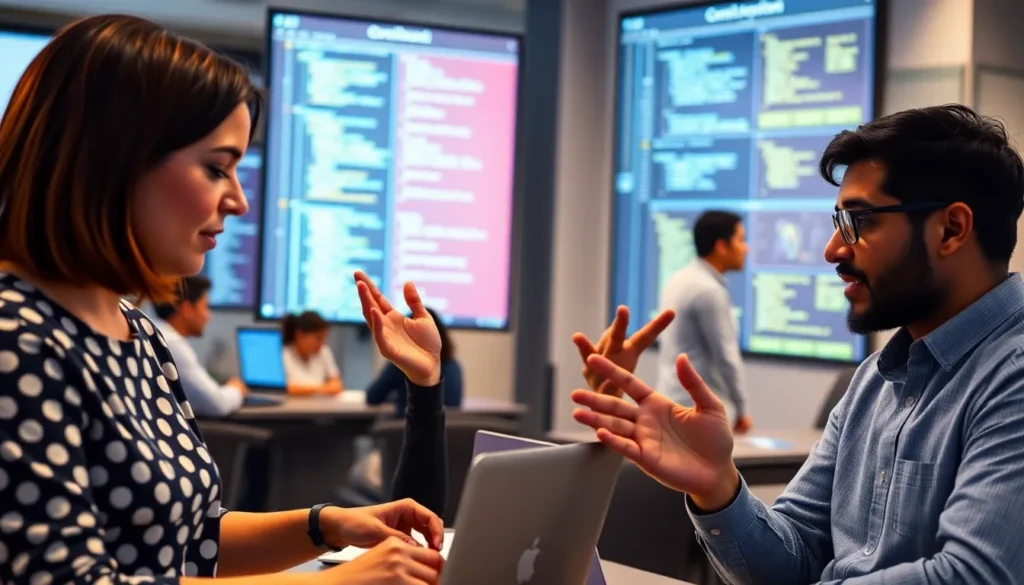Table of Contents
ToggleEver stared at a blank Google Docs page wondering how to make it look just a bit more professional? You’re not alone. Many people want their documents to shine but don’t know the secret to a clean, polished header that only graces the first page. It’s like wearing a tuxedo to a party—impressive but not over the top.
Understanding Headers in Google Docs
Headers serve as a crucial element in document formatting, providing a consistent area for titles, page numbers, or author information. On Google Docs, headers enhance the overall structure and aesthetic of any document.
What Are Headers?
Headers are sections at the top of pages that often contain title information or other relevant details. They appear consistently across multiple pages within a document unless specified otherwise. Customizing headers allows users to include different details on different pages, ensuring that important information is easily accessible.
Importance of Headers in Documents
Headers contribute significantly to document organization. They guide readers through the content by providing context and structure. A well-formatted header improves professionalism, making documents look polished. Moreover, headers aid in navigation, especially in lengthy documents, as they allow viewers to quickly locate specific sections.
Setting Up Your Document
Creating a professional document in Google Docs involves specific steps to set up headers effectively. Following the correct procedures allows for a clean presentation, focusing on the necessary formatting requirements.
Creating a New Document
Begin by opening Google Docs. Select the option to create a new document. Choose a blank document to start fresh. Utilize templates if a pre-designed layout suits the needs better. Enter a title for the document immediately to keep track of progress. Naming facilitates organization and easy access later.
Accessing the Header Section
Locate the “Insert” menu at the top of the interface. Select “Headers & Footers” from the dropdown options. Click on “Header” to open the header section. A designated area for text appears at the top of the page. Users can type content directly into the header or format it as needed. Adjust the header’s dimensions if necessary for fitting text or images.
Steps to Make a Header Only on the First Page
Creating a header that only appears on the first page enhances document professionalism. Follow these steps to achieve this layout.
Differentiating Headers
Differentiating headers involves specifying their application across various pages. Google Docs allows users to create a unique header for the first page while keeping subsequent pages blank. This feature helps maintain visual clarity. In order to apply this, select the “Different first page” option in the header settings. Activating this option ensures only the first page displays the designated header content.
Inserting a Header for the First Page
Inserting a header for the first page starts with navigating to the Google Docs document. Click on the “Insert” menu, followed by “Headers & Footers,” then select “Header.” Once the header area appears, enter desired text, like a document title or author name. After typing your content, access header options again to check the “Different first page” box. This step makes certain the header appears exclusively on the first page, leaving other pages header-free.
Customizing Your Header
Customizing a header in Google Docs enhances its effectiveness and personal touch. Users can add text, images, or other elements easily to create a polished first-page header.
Adding Text or Elements
To add text, click in the header section and type the desired information. For instance, including a title or author’s name works well. Users can insert images by choosing “Insert,” then “Image,” and selecting the appropriate option. Adding page numbers also improves document organization. For that, click on “Insert,” select “Page numbers,” and choose a format. Integrating different elements can make a header stand out and convey essential details clearly.
Formatting Your Header
Formatting options in Google Docs allow for greater customization. Select the header text to change font style, size, or color easily. Users can align text left, center, or right by utilizing the alignment tools in the toolbar. Adjusting header dimensions, such as height, can better fit specific design needs. Utilizing bullet points or numbered lists within the header can also ensure clarity. By experimenting with these formatting features, creating an impactful header becomes straightforward.
Finalizing Your Document
Finalizing the document ensures professional presentation. Attention to detail makes a significant difference in the appearance of headers.
Reviewing Your Header Settings
Verify the header settings to confirm they align with your goals. Checking the “Different first page” option guarantees the first page’s uniqueness. Inspect all text and elements added in the header for clarity and formatting consistency. Evaluate font styles and sizes, ensuring they match the document’s overall design. Adjust any alignment issues that may affect the visual flow. Confirm that the header enhances the content without overwhelming the reader. Use the preview mode in Google Docs to see how the header looks in context.
Removing Headers from Subsequent Pages
Headers on subsequent pages can detract from a polished look. To eliminate them, access the header section on any non-first page. Uncheck the “Different first page” option if necessary, ensuring no unwanted headers appear. Deleting the header text on later pages removes clutter and maintains focus on the main content. Allowing each page to remain clean and straightforward improves readability. To finalize, scroll through the document to ensure all pages display as intended and verify no headers exist.
Creating a header that only appears on the first page in Google Docs can significantly enhance the professionalism of any document. By following the outlined steps and utilizing the “Different first page” option, users can achieve a clean and polished look. This attention to detail not only improves the document’s aesthetics but also aids in navigation and readability. Customizing headers with text or images adds a personal touch that can make a lasting impression. Ultimately, mastering this feature allows for a more organized and visually appealing presentation that reflects the user’s commitment to quality.