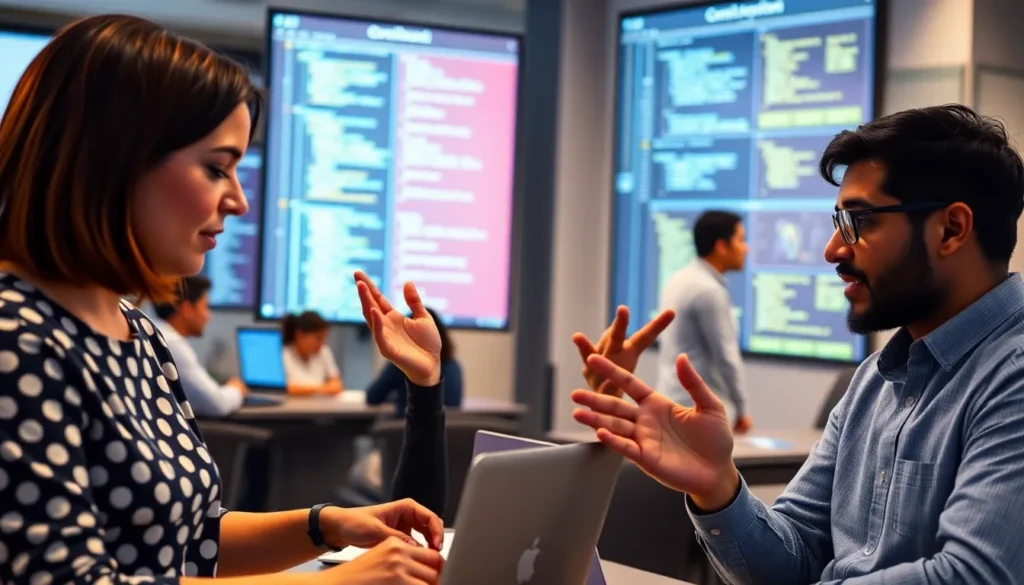Table of Contents
ToggleIn a world where digital documents reign supreme, the need for a personal touch has never been more crucial. Enter your signature, the cherry on top of every professional email, contract, or report. But how do you make your mark in Google Docs without breaking a sweat? Fear not, because adding a signature is easier than finding the last cookie in the jar!
Understanding Google Docs
Google Docs serves as a powerful online word processor. Users can create, edit, and collaborate on documents in real time. Numerous formatting options are available, making it suitable for diverse needs, from casual note-taking to formal reports.
Collaboration features stand out in Google Docs. Multiple users can work on a document simultaneously, facilitating efficient teamwork. Comments and suggestions allow for easy feedback, enhancing the editing process.
Accessibility ranks high among Google Docs’ advantages. It operates on cloud-based storage, ensuring documents remain accessible from any device with internet access. Users can edit documents on a laptop, tablet, or smartphone without installing software.
Compatibility with various file formats also enhances Google Docs’ utility. Documents can be imported from and exported to formats like Microsoft Word, PDF, and plain text. This flexibility caters to different user preferences and workflows.
Users benefit from a familiar interface, making navigation straightforward. The toolbar provides essential features like font selection, text alignment, and inserting images or links. Moreover, templates streamline document creation, helping users start quickly with predefined layouts.
Security measures ensure document safety. Google Docs employs encryption for data protection, safeguarding user information against unauthorized access. Users can share documents with specific individuals or groups, controlling who can view or edit the content.
Overall, Google Docs offers a seamless combination of collaboration, accessibility, and security. These features make it a popular choice for individuals and teams working on various projects.
Methods to Input a Signature
Adding a signature in Google Docs enhances the authenticity of digital documents. Several effective methods allow users to input their signatures seamlessly.
Drawing Your Signature
Drawing a signature directly within Google Docs offers a personal touch. Users can navigate to “Insert,” select “Drawing,” and then click on “+ New.” A drawing canvas appears where they can use the scribble tool to create their signature. Flexibility exists in adjusting lines for better clarity. Once satisfied, clicking “Save and Close” embeds the drawing in the document. This method effectively captures the unique style of a handwritten signature.
Using an Image
Uploading an image of a signature simplifies the process of adding it to documents. Users first create a handwritten signature on paper, then scan or photograph it. After securing the image, they can return to Google Docs, click on “Insert,” select “Image,” and choose “Upload from computer” or another source. This method ensures a high-quality and crisp signature is integrated. Adjusting the size or positioning follows easily after insertion, ensuring a professional appearance.
Utilizing Add-ons
Exploring Google Docs add-ons provides additional options for signature input. Users can access the “Add-ons” menu and search for signature tools, such as “HelloSign” or “DocuSign.” After installation, these tools streamline the signature process by allowing electronic signing and additional document management features. These add-ons offer compliance with various legal standards, ensuring signatures carry full validity. Users benefit from enhanced convenience and efficiency when managing documents this way.
Tips for a Professional Signature
A professional signature enhances the credibility of digital documents. By following a few best practices, users can create signatures that leave a lasting impression.
Experimenting with Different Styles
Consider trying various styles to find one that resonates. Opt for a signature that reflects personal branding while maintaining professionalism. Users can create several designs using the drawing tool or explore different fonts provided by Google Docs. A unique signature adds character to documents, so experimentation is key. Ultimately, ensuring that the signature aligns with the individual’s personality and the document’s context strengthens its impact.
Ensuring Clarity and Legibility
Focus on creating a signature that remains clear and legible. Whether drawing by hand or using a font, clarity is essential for recognition. Select a size that makes the signature stand out without overwhelming the document. Users should avoid overly complicated designs that may confuse recipients. A clear signature contributes to a professional appearance and ensures easy identification. Prioritizing legibility helps establish trust in the authenticity of the document.
Common Issues and Troubleshooting
Inputting a signature in Google Docs may lead to some common issues. Users often experience difficulties with visibility. Signatures inserted as images might not display well while editing. Adjusting the image size or format typically resolves this issue.
Inserting a signature through the drawing tool may result in lack of quality. Ensuring that the drawing is created at a sufficiently large size helps maintain clarity when it’s resized. Users can also experiment with different color contrasts to improve visibility.
Add-ons can enhance the signature process, yet they can create compatibility issues. Selecting a well-reviewed add-on like HelloSign or DocuSign often leads to smoother integration. Checking for compatibility updates can also mitigate technical difficulties.
Another frequent concern is missing features. Some users do not see the “Insert” or “Drawing” options in Google Docs due to browser compatibility. Switching to a different browser such as Chrome or Firefox usually resolves this limitation.
Document sharing can sometimes disrupt signature placement. Recipients might not see the signature as intended if the document is converted to a different format. Saving the document as a PDF before sharing can preserve its layout and appearance.
Lastly, performance issues may arise during the signature creation process. Users may experience lagging or freezing. Closing unnecessary browser tabs or applications can help improve performance. Addressing these common issues ensures a smoother experience in adding signatures to Google Docs.
Adding a signature in Google Docs not only personalizes documents but also enhances their professionalism. With various methods available users can easily choose the one that best fits their needs whether it’s drawing a signature uploading an image or using add-ons for convenience. By following the tips for creating a clear and legible signature users can ensure their documents convey trust and authenticity.
Addressing common issues like visibility and compatibility helps streamline the process making it even more efficient. Embracing these techniques allows anyone to elevate their digital communications and maintain a polished appearance in their work.