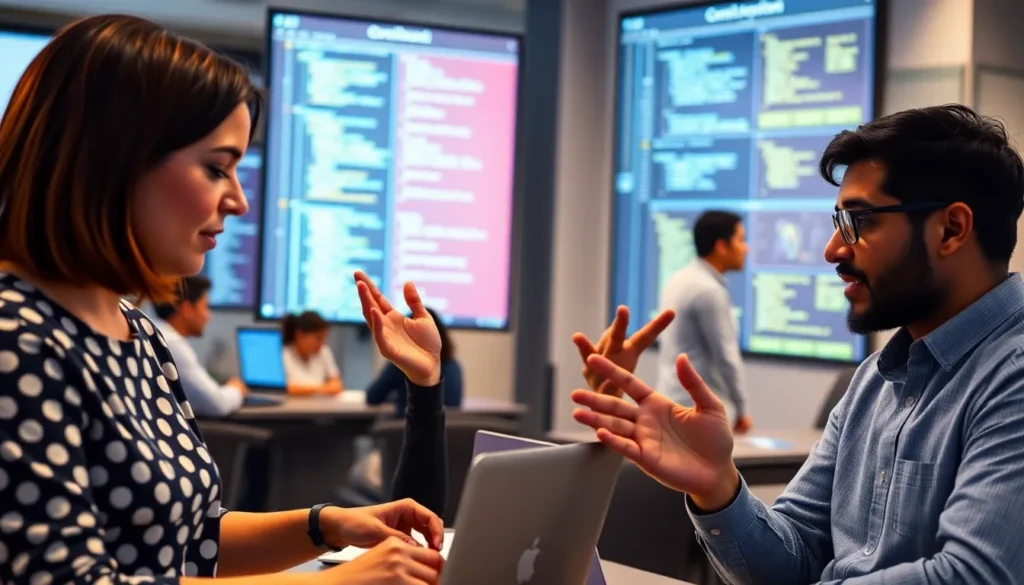Table of Contents
ToggleIn the world of digital documents, Google Docs reigns supreme, but let’s face it—sometimes it feels like a blank canvas begging for a splash of creativity. Ever stared at a page and thought, “This could really use a giant slice of pizza or a cute puppy”? Well, you’re in luck! Filling a page with an image in Google Docs isn’t just a task; it’s an art form waiting to happen.
Understanding Google Docs Image Features
Google Docs offers several features for image integration, making it simple to fill a page with visuals. Users can insert images from various sources, including the web, Google Drive, and their devices. The platform supports formats like JPEG, PNG, and GIF, ensuring compatibility with most image types.
Image adjustments include resizing, cropping, and rotating, allowing for easy customization. Users can click on an image to access the toolbar, where options for editing appear. Adjust the image size by dragging the corners, or crop it by selecting the crop tool. Rotation is straightforward; simply use the rotation handle to tilt the image as needed.
In addition to basic features, Google Docs also supports image wrapping. This allows text to flow around images, enhancing document layout. Images can be aligned to the left, right, or center, providing flexibility in design. Furthermore, stacking multiple images within a single document creates visual interest and can achieve a cohesive look.
Users should also consider the “Alternative Text” feature, which helps with accessibility. Adding descriptive text ensures that users with screen readers can understand image content. The feature contributes to a more inclusive document environment.
Finally, finding the right images is crucial. Google Docs provides a built-in search tool to effortlessly find images online. By selecting “Insert” then “Image,” users can choose the “Search the web” option. This integration streamlines the process, providing a broad selection of images to enhance any project.
Google Docs’ image features empower users to create more visually engaging documents while maintaining accessibility and user-friendliness.
Preparing Your Document
Preparing your document is crucial for effective image integration. Follow these steps to maximize the visual appeal of your Google Docs.
Setting Page Size
Adjust the page size to suit the image dimensions. Navigate to “File” then “Page Setup” to select a standard or custom size. Opt for full-page width if planning to use large images. Consider A4 or letter size for typical documents. Save the changes to ensure a consistent layout throughout the document. Avoiding unnecessary margins enhances the image presentation, allowing for a more immersive visual experience.
Choosing the Right Image
Selecting the right image significantly impacts your document’s overall appearance. Focus on quality images that fit the content’s theme. Choose formats like JPEG or PNG for better clarity. Images should complement the text and enhance understanding. Utilize the built-in search tool to find relevant visuals without leaving Google Docs. Additionally, consider the audience; a professional image suits formal documents. Playful visuals work well in less formal contexts.
Inserting the Image
Inserting images into Google Docs enhances visual appeal and engagement. Follow these steps to incorporate an image seamlessly.
Step-by-Step Insertion Process
- Click on the “Insert” menu at the top.
- Select “Image” from the drop-down options.
- Choose your preferred source: “Upload from computer,” “Search the web,” “Drive,” or “Photos.”
- Locate the desired image and confirm your selection.
- Once inserted, click on the image to view resizing or cropping options.
These steps enable users to quickly add images using different methods, allowing for versatile document enhancement.
Adjusting Image Properties
Users can customize their images further after insertion. To resize, click and drag the corners of the image. Cropping helps focus on specific areas; simply select the crop icon and adjust accordingly. Rotating the image for better alignment also improves visual flow.
Text wrapping features enhance layout by allowing text to flow around the image. Access these settings by clicking the image and choosing “Wrap text” under the options. These adjustments promote a well-organized and aesthetically pleasing document.
Filling the Page with Image
Filling a page with an image in Google Docs brings visual appeal and vibrancy to a document. This process utilizes various image options for seamless integration.
Using Image Options
Google Docs offers several ways to insert images. Users can access the “Insert” menu and choose “Image,” allowing them to select images from sources like the web, Google Drive, or local devices. Supported formats include JPEG, PNG, and GIF. After insertion, customization options like resizing, cropping, and rotating enhance visibility. In addition, the “Alternative Text” feature supports accessibility, providing descriptions for users relying on screen readers.
Positioning and Wrapping Text
Positioning images correctly ensures effective visual engagement. By clicking on the inserted image, users can choose text wrapping options such as “In line,” “Wrap text,” or “Break text.” The “Wrap text” option encourages text to flow around the image, improving document layout. Adjusting the image’s position aligns it with adjacent text, creating a cohesive look. Properly formatted documents keep readers engaged and enhance the overall reading experience.
Tips for a Better Image Presentation
Select high-quality images that enhance the document’s overall theme. High-resolution images ensure clarity and professionalism in presentations. Consider the context; playful images suit informal documents, while formal visuals are ideal for professional reports.
Adjust image size to fit seamlessly within the page layout. Resizing images helps maintain balance and draws reader attention effectively. Crop unnecessary areas for a more focused visual representation.
Utilize text wrapping to improve document aesthetics. Text wrapping allows text to flow around images, creating a harmonious layout. Experiment with different wrapping options, like “In line” or “Break text,” to see what best complements the document.
Incorporate alternative text to make images accessible for all users. Alternative text describes images for those using screen readers, enhancing document inclusivity. Adding descriptions ensures everyone can enjoy the visual content.
Position images strategically within the document. Placing images near relevant text helps guide reader focus, fostering a more engaging experience. Using the “Center align” or “Right align” options can create a polished look.
Leverage the built-in image search tool for convenience. Searching right within Google Docs streamlines finding relevant images, saving time in the creation process. This feature allows quick access to diverse sources, making it easier to source visuals that align with the document’s purpose.
Test different arrangements and designs. Trying various layouts can yield unexpected yet effective presentations. Adjusting position and size can lead to a more visually striking outcome.
Transforming a blank page into a visually appealing document in Google Docs is both simple and effective. By leveraging the various image features available, users can create engaging content that captures attention and conveys messages more powerfully.
Choosing the right images and positioning them thoughtfully can significantly enhance the overall layout. Emphasizing accessibility through alternative text ensures that all readers can enjoy the visual elements included.
With a few adjustments and creative choices, documents can go from ordinary to extraordinary, making them not just informative but also enjoyable to read. Whether for professional or personal use, mastering these techniques allows anyone to elevate their Google Docs experience.